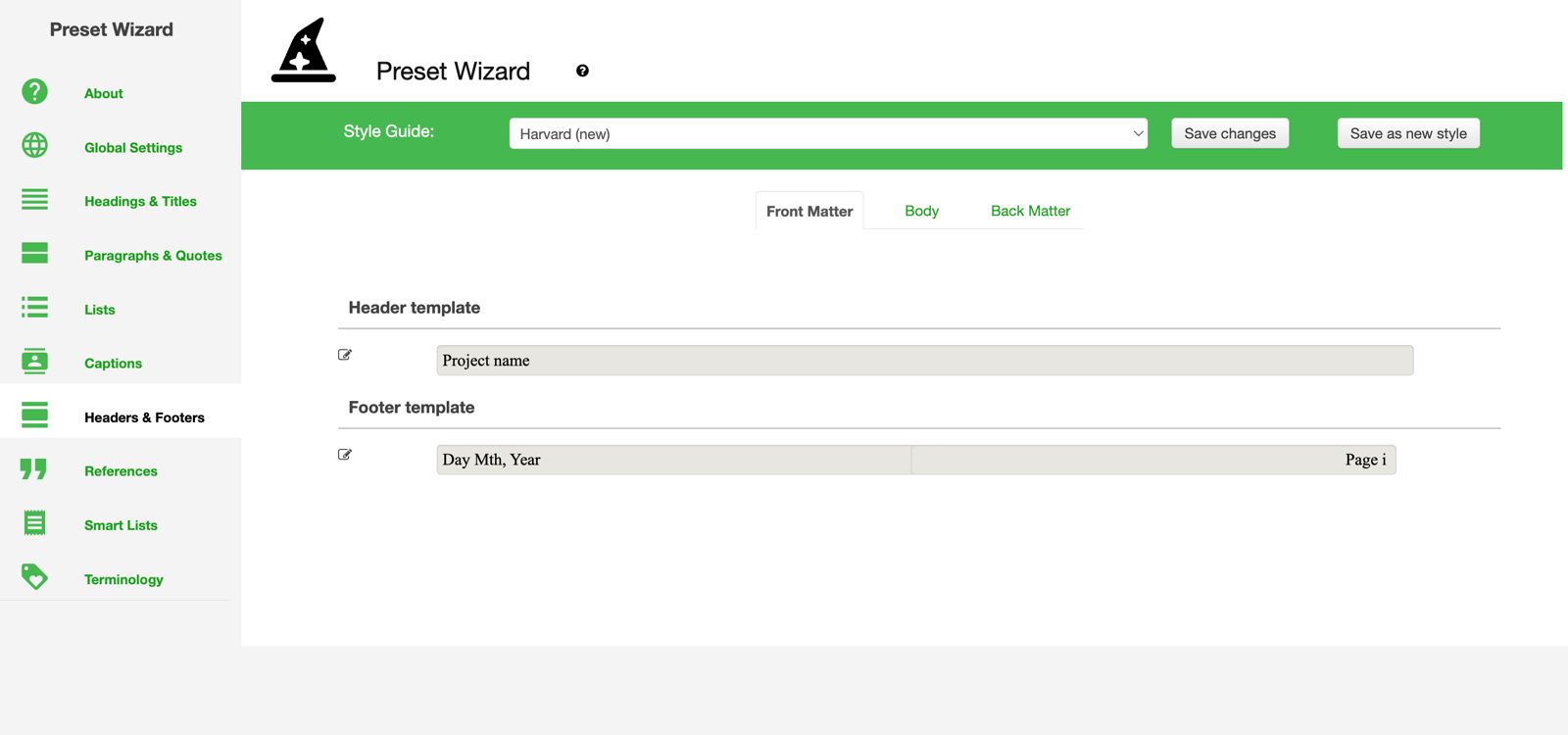
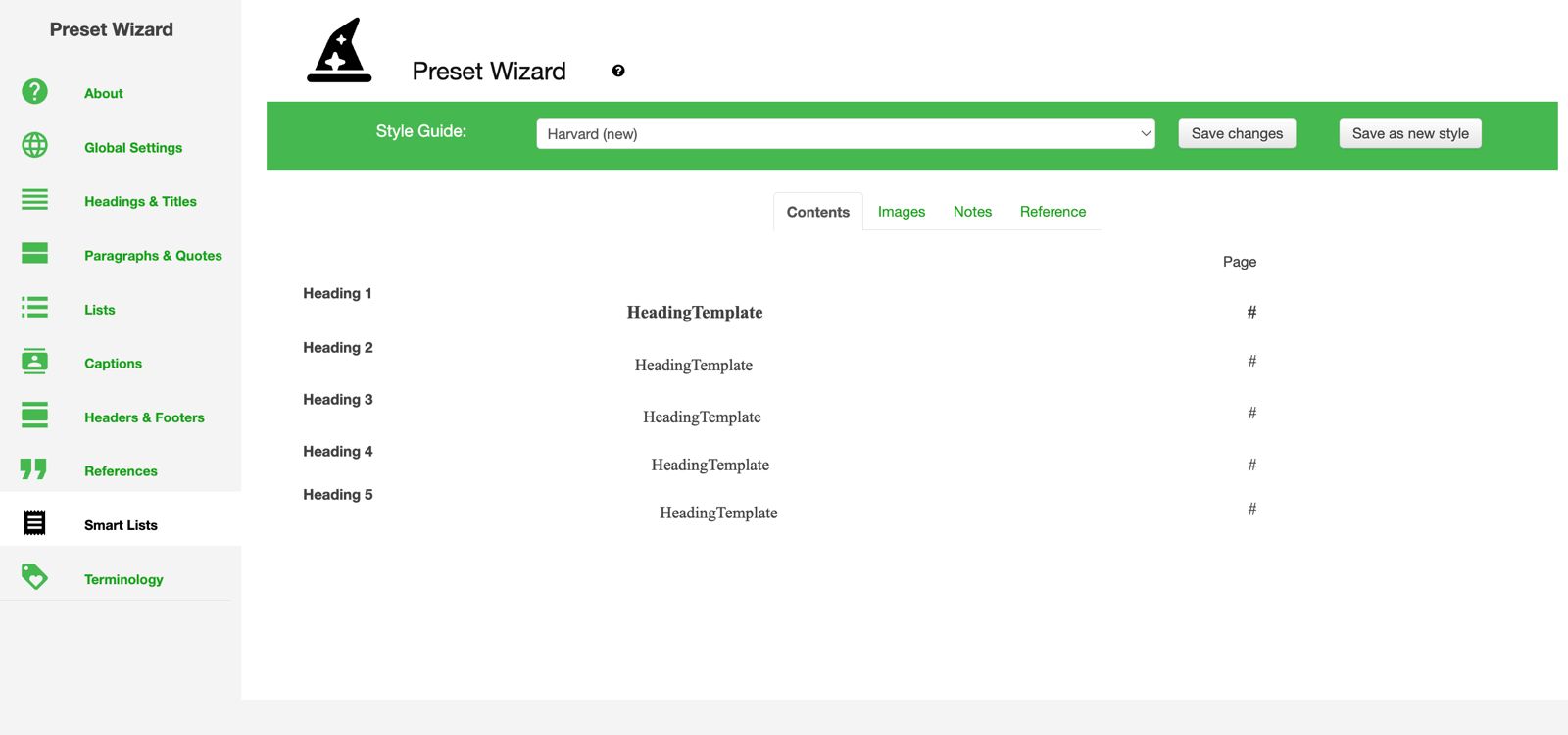
.jpeg)
.jpeg)
.jpeg)
.jpeg)
Powered by a custom style guide editor. The ultimate professional authoring hub for modern writers.
Join 10,000+ writers
-1.png)
Streamline your writing process with powerful tools
Structure your outline with ease
Consistent styling throughout
Monitor your writing goals
.png)
Smart writing assistance
Manage citations effortlessly
Work together in real-time
Whether you're crafting novels, papers, or reports

Plan, compose, publish

Instant academic formatting
.png)
Collaborative documentation

Structured, consistent docs
Experience the power of professional writing tools designed for modern workflows
"I just love being able to export a bibliography Independent of my document"
"The drag and drop outliner makes structuring my writing so easy."
Everything you need to know before getting started
Is it free to try?
Can I export to Word/PDF?
Do I need to install anything?
What is a long-form document?
How does collaboration work?
Join professionals who've streamlined their workflow with our intelligent writing platform
No credit card required • Free forever plan • Export to any format