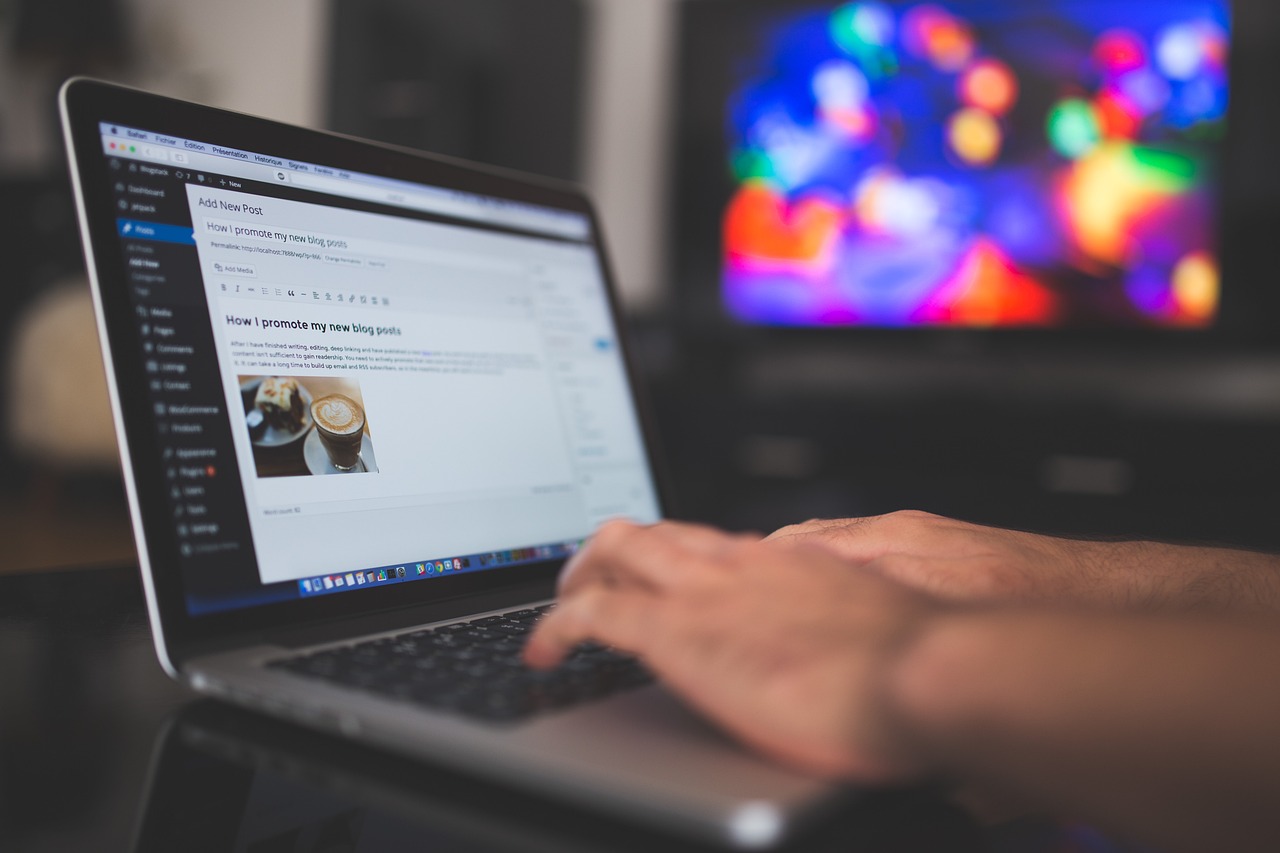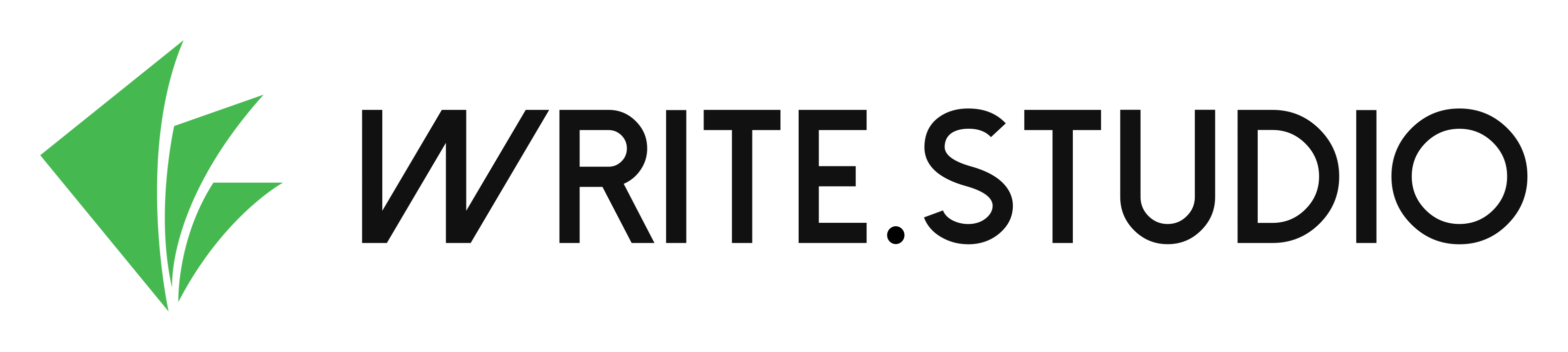Onboarding Write.studio
Overview
Write.studio is a writing editor designed specifically for academic work; whether you are preparing a short assignment, a report, a book, or a thesis. It has a wysiwyg editor, filled with a range of academic features, making writing simple and intuitive.
- Pre-defined styles automatically applied
- Numbered headings
- Numbered captions
- Numbered endnotes and footnotes
- Built in reference manager to build bibliographies and enable citations
- Break your writing into sections; re-arrange them using drag-and-drop
- Monitor progress of every section with due dates and word count targets
- Track your entire writing pipeline
- Invite collaborators to work in real-time and always be on the same page
Audience
Who should take this course? Anyone who wants to improve their professional writing skills.
- Applicable for year 7-12 High School students writing assessments and as preparation for entering the workforce
- Applicable for College & University students writing assessments
- Applicable for researchers within articles for publication
- Applicable for PhD students writing a dissertation
- Applicable for those writing books (fiction and non-fiction)
- Applicable for business employees where writing is part of their job requirements
Learning outcomes
By the end of this course, students will be able to:
- Understand the role of, and apply, a style guide to any writing
- Use common conventions to draft and edit writing for a range of documents
- Understand the difference between a formal graphic-based document and a standard business or academic document and when to apply different rules
Delivery
Level: Foundation (onboarding to learn about write.studio)
Location: Online
Duration: Each lesson is approx. 5-10 minutes
Lessons:
- 7 basic lessons to get you started
- 9 advanced lessons for more features
Instructors
Dr Linda Glassop has been involved in Higher Education for twenty-five years lecturing for eleven Australian Universities. Linda has written extensively both academic work (thesis, journal articles, research reports) and for business (books, consulting reports). Linda has supervised over forty Executive MBA students, and taught postgraduate and undergraduate students. Prior to her academic career, Linda spent twenty years in industry working internationally with multi-national corporations in a variety of areas: solutions architect, change agent, operations management, process reengineering, information systems design, quality management and accountant. Originally trained as an Accountant, Linda has completed a MBA (Macq.), a Grad.Cert. H.Ed. (UNSW), a Master of Philosophy (ANU) and a Ph.D. (Deakin).